Lock Down
Browser-locking to protect you and your test-takers
Proctorio’s Lock Down Settings ensure that test-takers stay within the exam window and are unable to access external materials.
Proctorio’s Lock Down Settings ensure that test-takers stay within the exam window and are unable to access external materials.
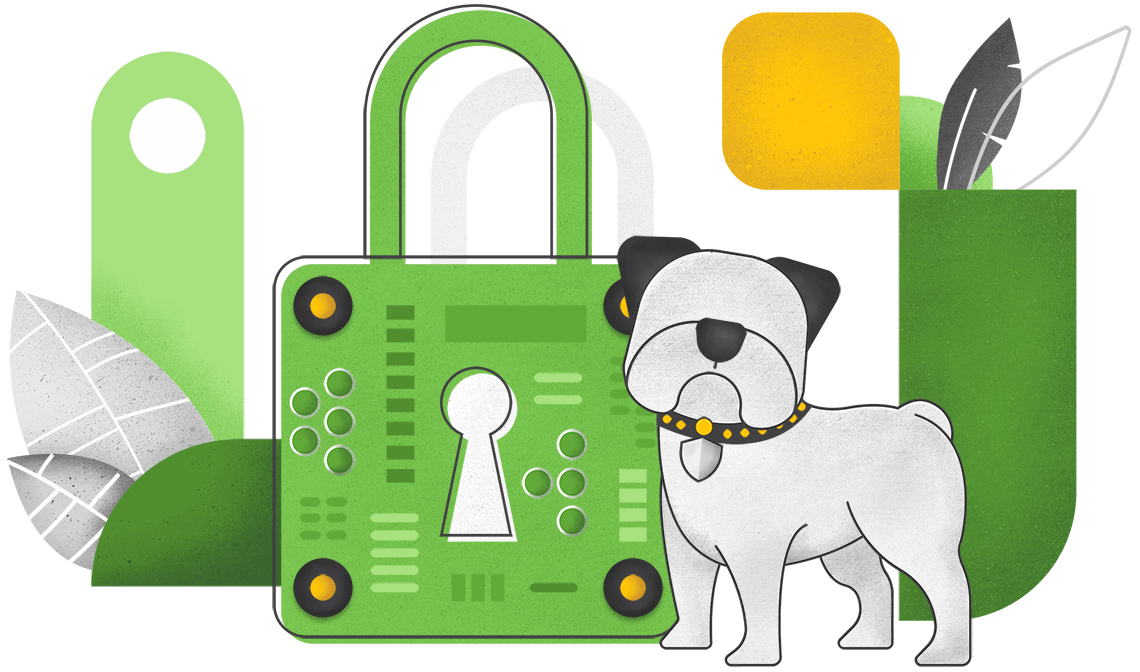
The following Proctorio Lock Down Settings can be enabled or disabled on each and every individual exam:
A standard Lock Down Setting, Force Full Screen will open the exam in full-screen mode and will not let the test-taker leave the exam to use other websites or programs.
Test-takers will have to unplug any other monitors prior to starting their exam. This ensures that there are no notes or websites on another monitor during the exam.
Test-takers will be prohibited from visiting external websites during the exam, where they could potentially get answers to exam questions or collaborate with other test-takers.
This ensures there are no open tabs prior to starting the exam. This option will force test-takers to close any other websites they may have open, such as videos or course lectures.
Printing and taking screenshots will not be allowed during the course of the exam attempt. This will ensure that the exam questions are not distributed physically or online.
Test-takers will be unable to copy and paste during the exam attempt, which ensures that exam content is not lifted from the exam window or inserted into the exam window.
All traces of the exam will be automatically removed from the test-taker’s device after the exam has been completed.
Test-takers will be prevented from using right-click functionalities, keeping them from accessing copy/paste, printing, and other functionalities during the exam.
This option will ensure that test-takers complete the exam in a single sitting and doesn’t allow for any kind of breaks. This setting can be used for high-stakes exams.